Password Management - New Account Instructions
Please use this article to set up your account for the first time. This article will help you complete your secret questions and create a password for your account. This article applies to students, faculty, and staff that are setting up their passwords for the first time.
- Find your Username and Employee/Student ID.
Students - You can find your Username in the Username Email sent from Admissions, and your Student ID is noted in your Acceptance Letter.
Employees - You can obtain your Employee ID Number from Human Resources, and you can request your username from the DoIT Service Desk at (301) 860-4357. - Go to the Password Management Portal.
Or from www.bowiestate.edu, navigate to Bulldog Connection > Password Management. - From the Password Management Portal, enter your Username and Click Submit.
- You will be prompted to verify your identity. Enter your Employee/Student ID, Click Submit.
- For the initial set-up, a warning message will prompt you to complete your secret questions. Click Close.
- Set up your secret questions; re-type your answers and click Submit.
- Enter a password, re-type your password for verification, and click Submit.